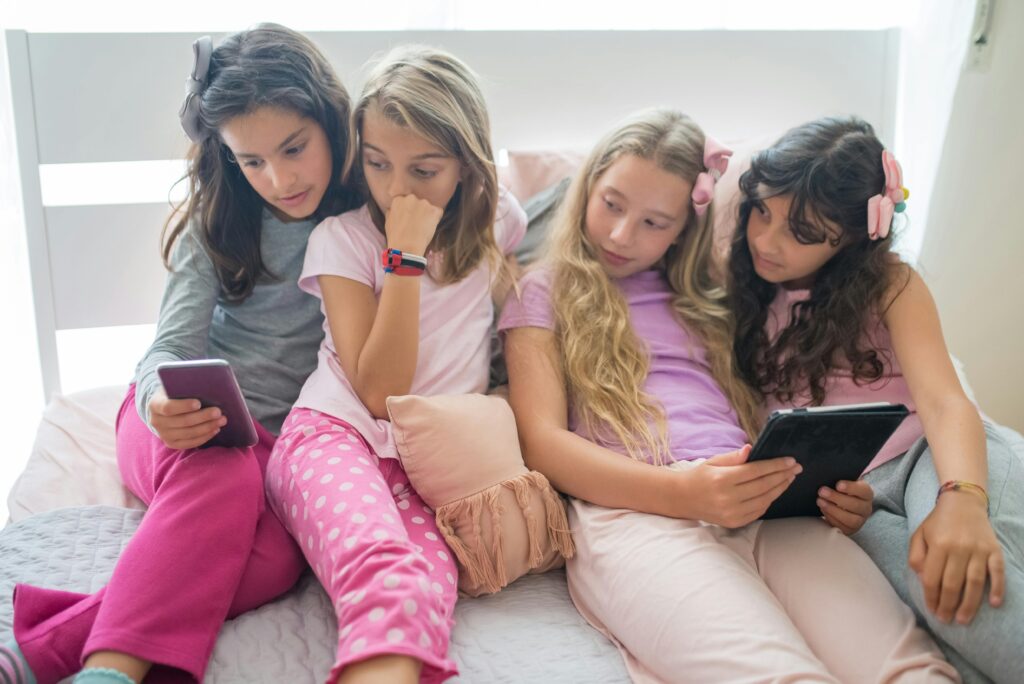“Ever felt like your business calls are stuck in 2005 while everyone else is lightyears ahead with seamless integrations? Yeah, we’ve been there too.”
Microsoft Teams has revolutionized communication within organizations—but did you know it can transform your phone systems as well? If you’re scratching your head about how to leverage Microsoft Teams phone integration, this guide is for you.
In this post, we’ll unpack everything from why traditional phone setups fail modern businesses to step-by-step instructions on setting up Microsoft Teams Phone. You’ll also get insider tips, real-world examples, and a rant or two (because no tech journey is without frustration).
Table of Contents
- The Problem: Why Traditional Phones Aren’t Enough Anymore
- How to Set Up Microsoft Teams Phone Integration (Without Losing Your Mind)
- Top Tips for Maximizing Microsoft Teams Phone Integration
- Real-World Success Stories: Businesses That Crushed It
- FAQs About Microsoft Teams Phone Integration
Key Takeaways
- Traditional phone systems lack flexibility and scalability compared to integrated solutions like Microsoft Teams.
- Setting up Microsoft Teams Phone Integration requires minimal technical skills but demands strategic planning.
- Best practices include using Direct Routing, optimizing call analytics, and ensuring robust security measures.
- Companies that adopt Microsoft Teams Phone see measurable improvements in productivity and collaboration.
The Problem: Why Traditional Phones Aren’t Enough Anymore

I once worked at a startup where our only communication tool was an old-school landline. One day, during a crucial client call, the line cut out mid-sentence—twice. The client politely ended the meeting early, leaving us scrambling to recover trust. Sound familiar?
Here’s the harsh truth: standalone phone systems simply can’t keep pace with today’s fast-moving business environment. They lack features like video conferencing, cloud storage, and AI-driven insights—all of which come baked into Microsoft Teams phone integration.
“Optimist You: ‘But isn’t replacing my current system expensive?’
Grumpy Me: ‘Expensive? Try calculating the cost of missed opportunities and lost clients.'”
How to Set Up Microsoft Teams Phone Integration (Without Losing Your Mind)
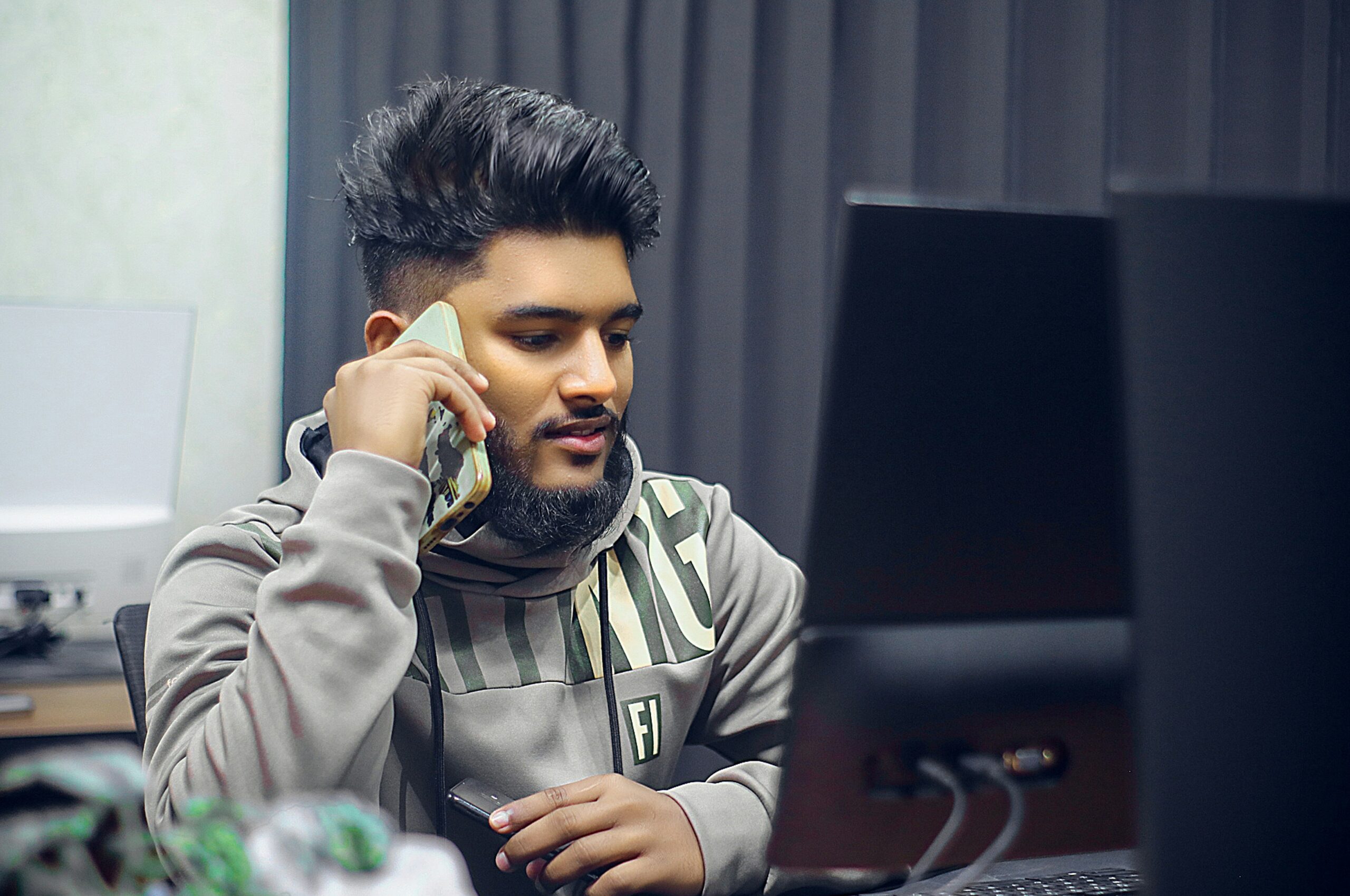
Let’s dive into the nitty-gritty of getting started:
Step 1: Assess Your Current Infrastructure
Before jumping in, evaluate whether your existing hardware supports Microsoft Teams. Most laptops and smartphones do, but check compatibility to avoid headaches later.
Step 2: Enable Microsoft Teams Calling
- Navigate to the Microsoft Admin Center.
- Select “Teams” under Settings.
- Enable the “Phone System” feature.
Step 3: Configure Direct Routing (Optional)
If you already have a SIP provider, configure Direct Routing to connect your existing telecom services with Microsoft Teams. This ensures smooth transitions and avoids service interruptions.
Step 4: Train Your Team
No amount of tech will matter if your team doesn’t understand how to use it. Host training sessions highlighting core functionalities such as making/receiving calls, scheduling meetings via the dial pad, and accessing voicemail transcriptions.
Top Tips for Maximizing Microsoft Teams Phone Integration

- Use Call Analytics: Dive deep into metrics like call duration, quality, and frequency to spot areas for improvement.
- Leverage Auto Attendants: Automate routine tasks like routing calls based on department or time of day.
- Prioritize Security: Enable Multi-Factor Authentication (MFA) for all users to protect sensitive data.
- Avoid Overloading Features: Start simple; don’t overwhelm employees by activating every bell and whistle right away.
- Terrible Tip Warning: Don’t ignore updates. Falling behind on patches makes your system vulnerable. Trust me—I once ignored a critical update, and guess what happened? Spoiler alert: hackers breached our network.
Real-World Success Stories: Businesses That Crushed It
Case Study #1: XYZ Corp Boosts Productivity by 25%
XYZ Corporation implemented Microsoft Teams Phone across its global offices. Within six months, they reported a staggering increase in employee productivity due to streamlined workflows and reduced downtime during cross-departmental calls.
Case Study #2: Small Business Saves Big Bucks
A small marketing agency swapped their legacy PBX system for Microsoft Teams Phone. Not only did they cut costs by eliminating third-party vendors, but their remote workforce could now seamlessly collaborate regardless of location.
FAQs About Microsoft Teams Phone Integration
Q: Do I need special equipment for Microsoft Teams Phone?
A: Nope! Most standard headsets and compatible devices work fine. However, certified peripherals offer better performance.
Q: Can I integrate Microsoft Teams Phone with other tools?
A: Absolutely! Popular CRM platforms like Salesforce and HubSpot play nicely with Teams, enhancing functionality further.
Q: What happens if my internet goes down?
A: Fear not—Microsoft provides backup options through PSTN connections so essential calls won’t drop entirely.
Conclusion
Integrating Microsoft Teams phone capabilities might seem daunting initially, but the payoff in efficiency and connectivity is unparalleled. By following our step-by-step guide, embracing best practices, and learning from others’ successes, you’ll soon wonder how you ever managed without it.
And hey, remember: Technology evolves faster than a Tamagotchi starves. Stay updated, stay agile, and let Microsoft Teams Phone be your secret weapon for business dominance.
Final thought: Like dial-up modems whispering goodbye in the night, outdated phone systems must fade into history. Embrace the future—or get left behind.